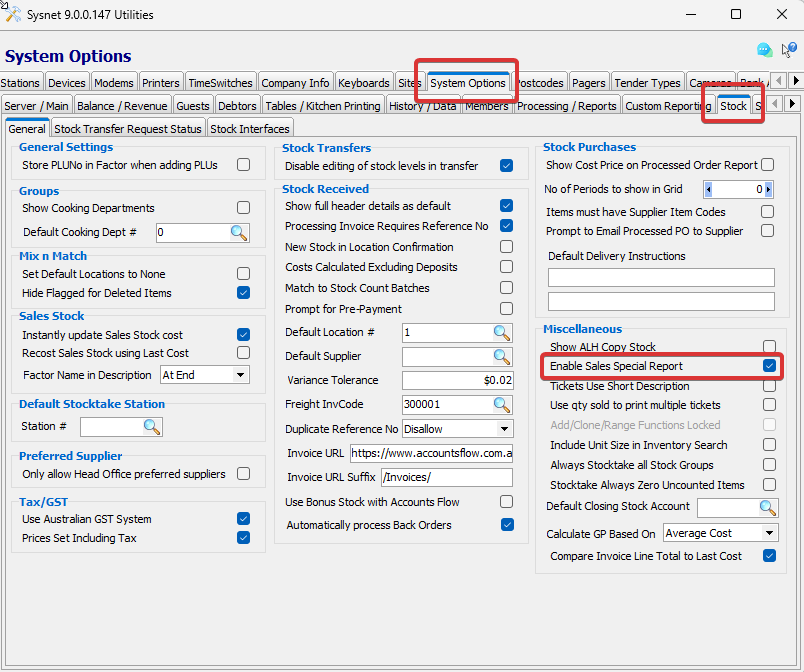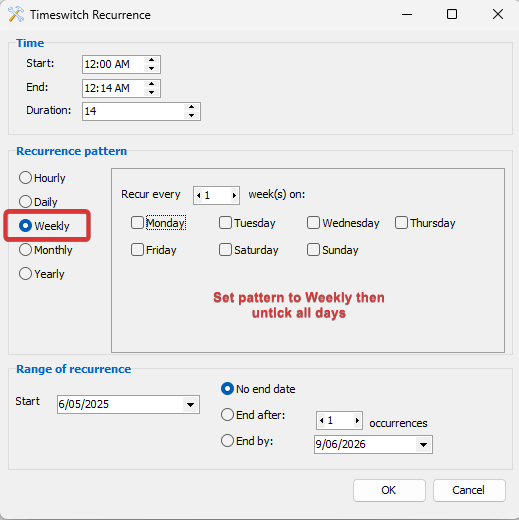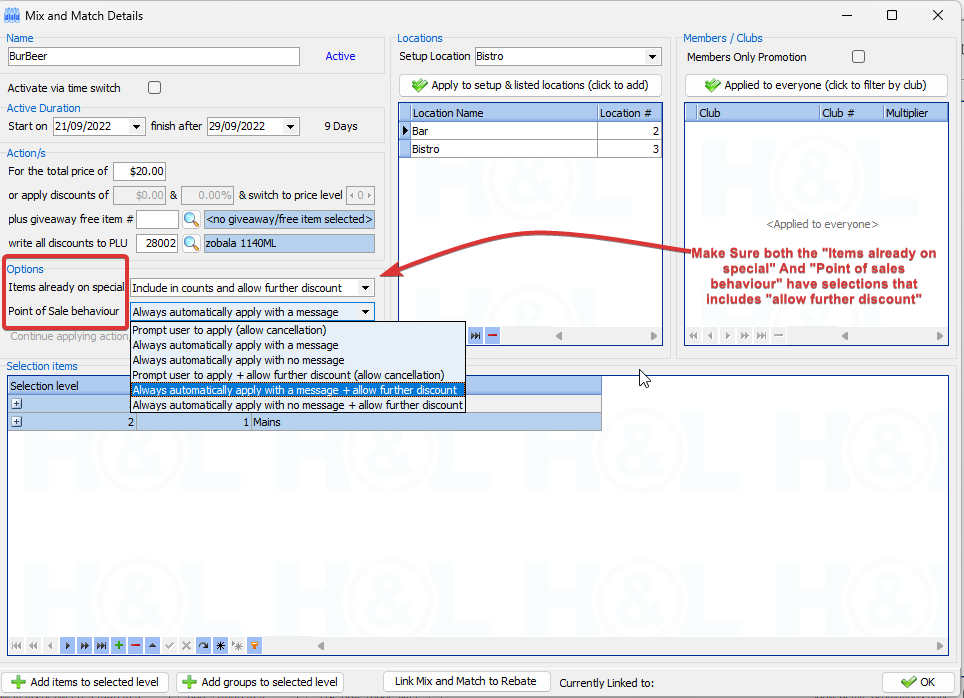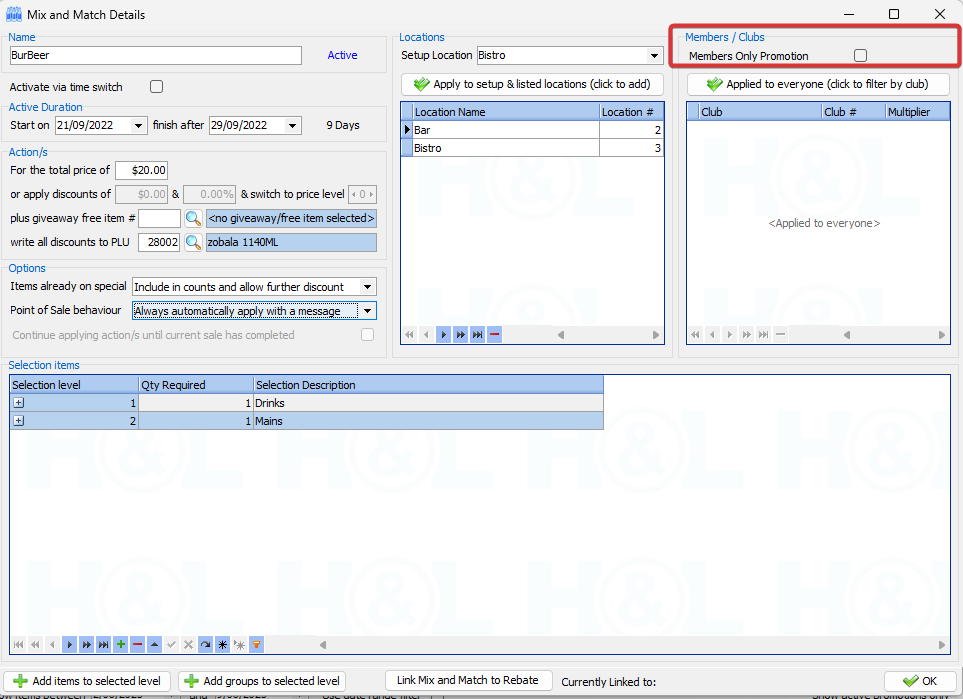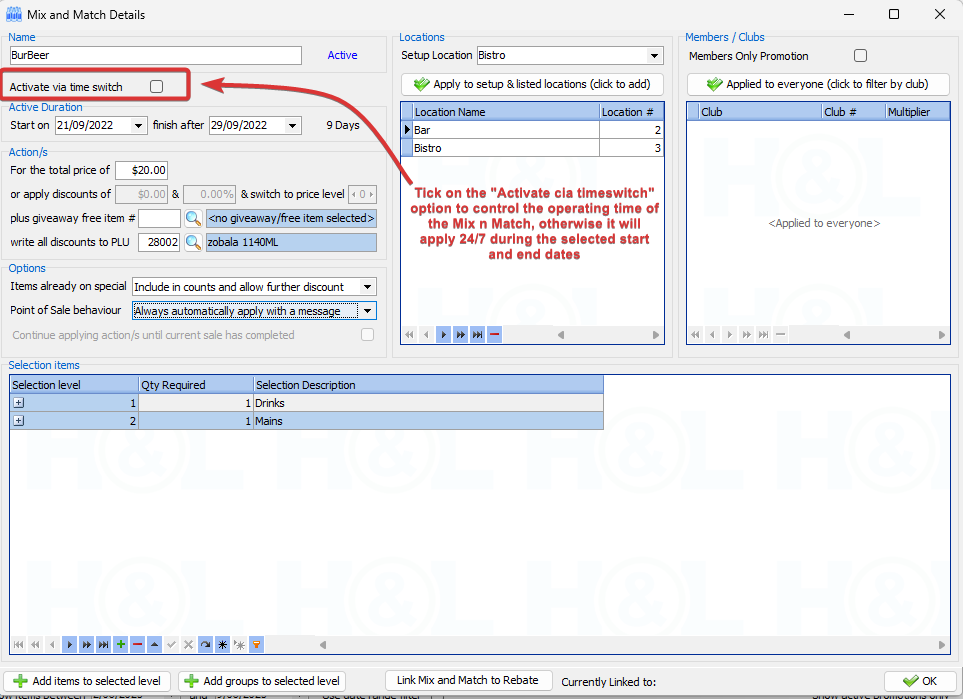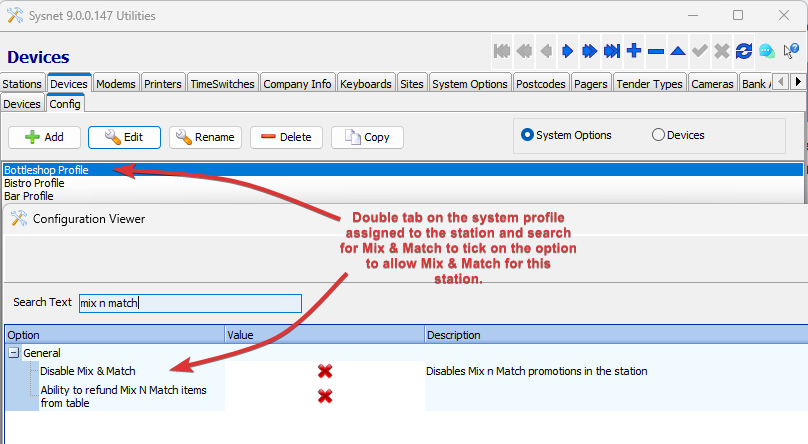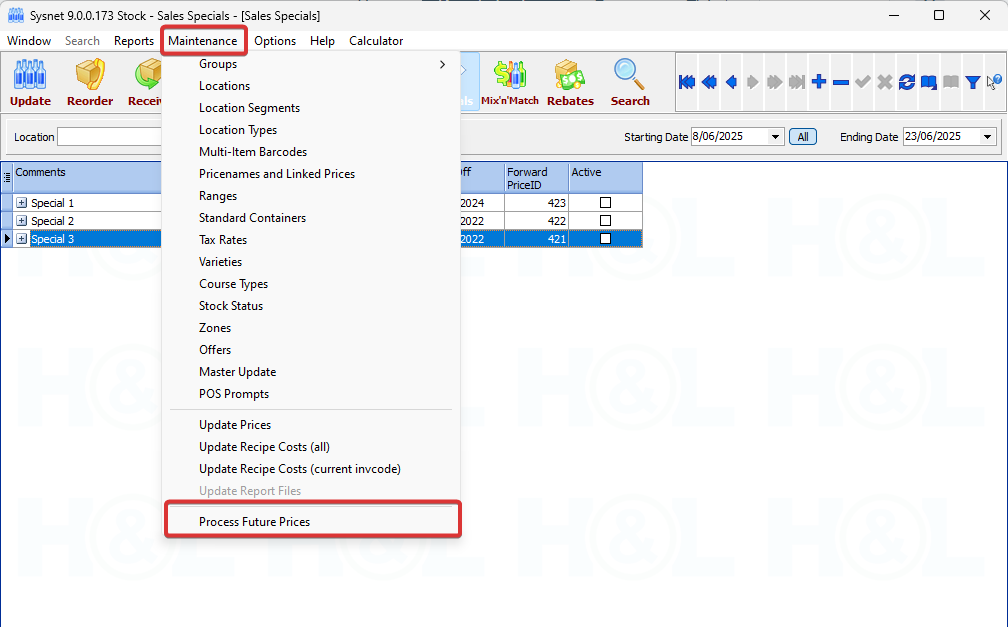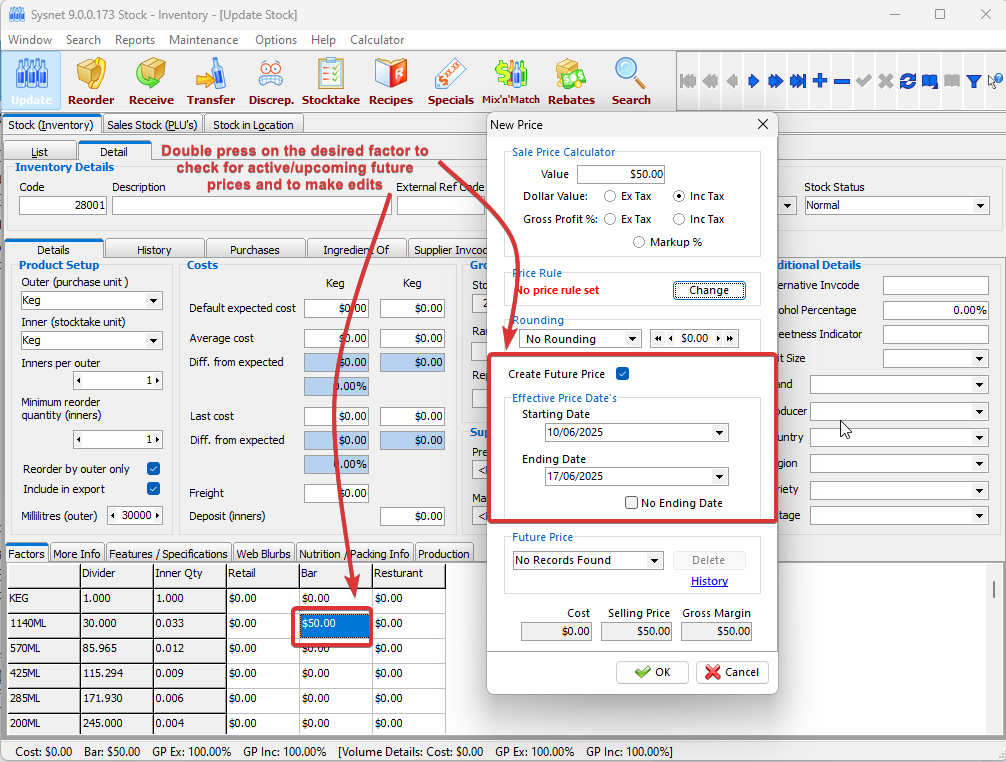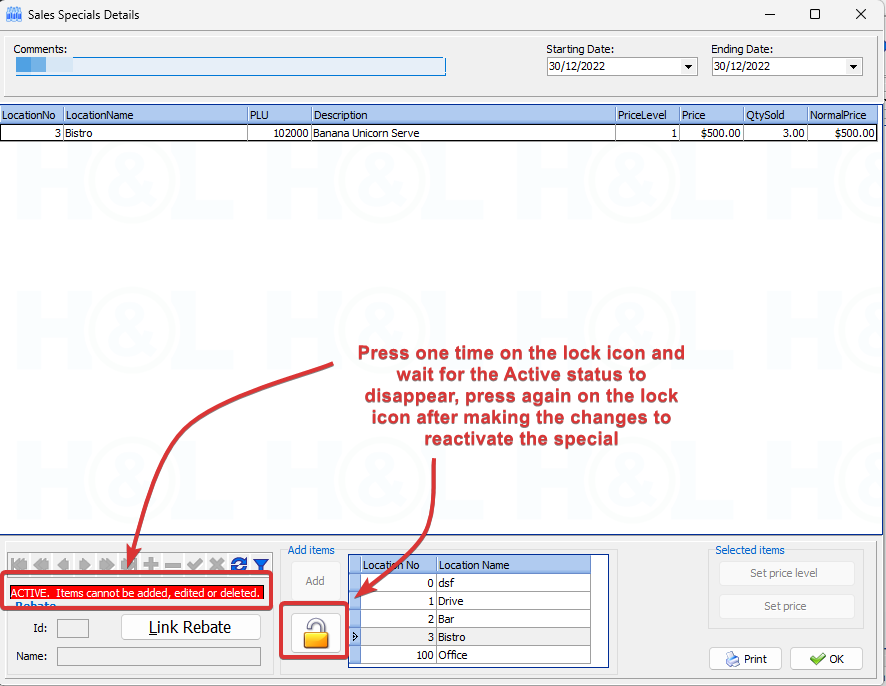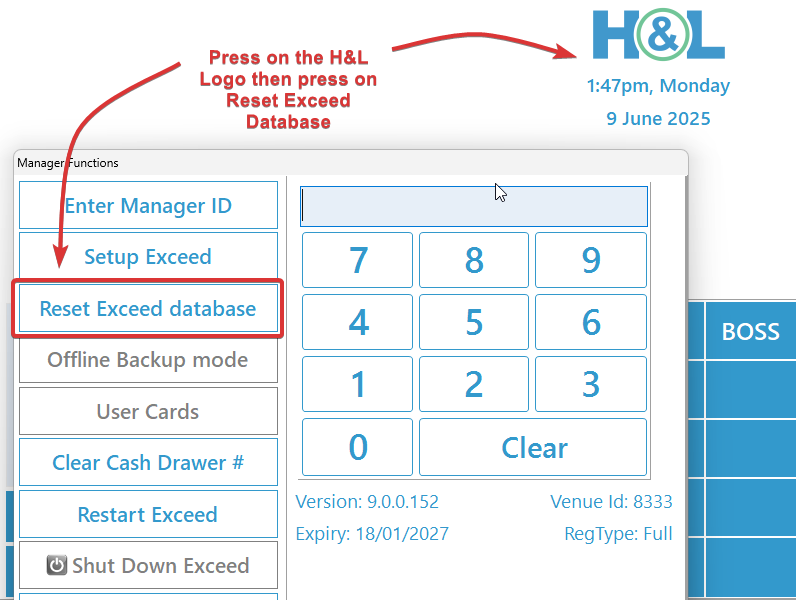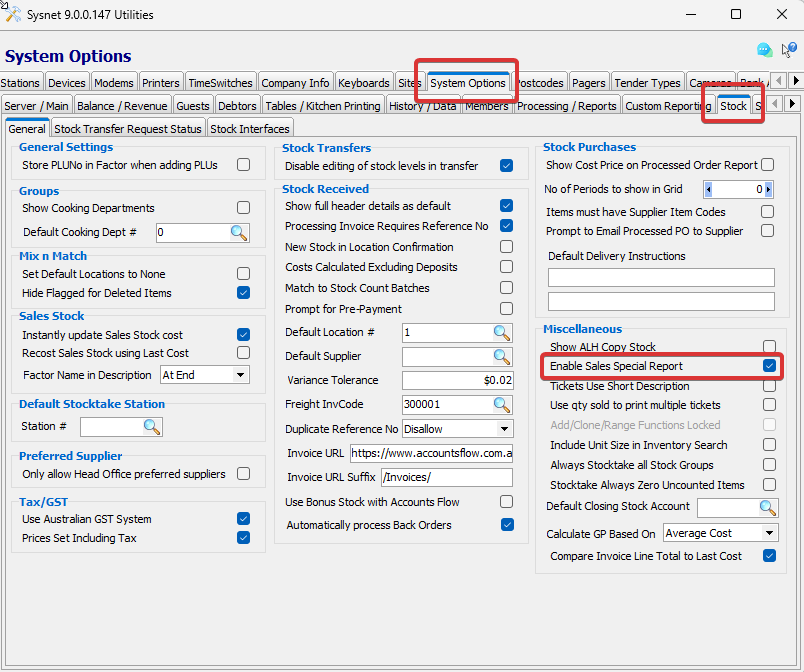Quick Troubleshooting for
Surcharges and Promotional Pricing
This guide provides quick troubleshooting steps for public holiday surcharges, and common promotional offer and pricing functions applied from the Exceed POS terminal.
If the steps in this guide do not resolve your issue, or your issue occurs regularly, please contact the H&L Support team for further assistance. You can log a support ticket via:
- Phone: 1800 778 340
- Email: support@hlpos.com
- Chat: Live Chat
- Client Portal: Click the Submit a Ticket button above.
Public holiday surcharge troubleshooting
Public Holiday (PH) surcharging is normally automated on Exceed. This section focuses on problems where these surcharges are not applied or incorrectly applied. For public holiday surcharge setup instructions, see How to Set Up Public Holiday Surcharges.
Problem
| Solution
|
Surcharge Not Activating
| - Check the time switch setup and schedule to make sure it matches the required date and time.
- Make sure the required locations are selected in the time switch setup.
- Start or restart the POSController Service or Transaction Server application on the H&L server.
- From the Exceed logon screen, tap the H&L logo, then Rest Exceed database.
|
Surcharges have the wrong percentage
| - Check what surcharge percentages are configured. These can be set against the time switch, PLU Groups or locations.
- Check there are no other PH surcharges time switches that are running at the same time with different percentages.
- Restart the POSController Service or Transaction Server application on the H&L server.
- From the Exceed logon screen, tap the H&L logo, then Rest Exceed database.
|
Surcharge Activating on the wrong day
| - Check the Utilities application for any active unwanted surcharge time switches.
- If there is a time switch running, you can delete it, or disable it by changing the advanced schedule to week and deselecting all days.
[Reference Visual] - Restart the POSController Service or Transaction Server application on the H&L server.
- From the Exceed logon screen, tap the H&L logo, then Rest Exceed database.
|
Surcharge not working on a specific location
| - Make sure the location of this station is selected in the time switch configuration.
- From the Exceed logon screen, tap the H&L logo, then Rest Exceed database.
- From the Exceed logon screen, tap the H&L logo, enter a manager ID, then tap to Enter Manager ID.
- Select Setup Exceed, then Setup Surcharge.
- Un-tick or remove any surcharge day or % configuration in this section. This is a legacy configuration method that can cause issues if used.
|
Mix & Match troubleshooting
Mix & Match is a promotional tool, setup in the Stock application, that checks a sale for specific items and requirements in order a discount or giveaway to be applied. This section covers common issues when using Mix & Match promotions. For Mix & Match setup instructions, see How to Create Mix & Match Deals.
Problem
| Solution
|
Mix & Match not working after creating
| - From Stock, check the active duration dates in the Mix & Match setup window.
- For time switch activated Mix & Matches, check the time switch exists in Utilities and is configured with the correct Mix & Match promotion and schedule.
- Restart the POSController Service or Transaction Server application on the H&L server.
- From the Exceed logon screen, tap the H&L logo, then Rest Exceed database.
- If allowing further discounts for items already on special, endure both the Items already on special and Point of Sale behaviour dropdown options are set to and option with "Include in counts and allow further discounts".
[Reference Visual] - If special is set for all customers, ensure the members only promotion is not ticked.
[Reference Visual] - Check the Mix & Match Selection Rules contain the expected items and quantities for each level.
- Ensure the required items are rung up on the POS to prompt or automatically activate the Mix & Match promotion.
|
Mix & Match applying all day instead of the duration set in the time switch
| - Check the Mix & Match configuration to make sure the activate via time switch option is on.
[Reference Visuals]
|
Mix & Match stopped working suddenly
| - Check the active duration for the Mix & Match setup in the Stock.
- Check the time switch scheduled days and duration Utilities.
- Restart the POSController Service or Transaction Server application on the H&L server.
|
Mix & Match not working on a specific POS terminal.
| - Check the Mix & Match configuration to make sure the POS station's location is is either the Setup location, is included in specific applied locations, or the Mix & Match is applied to all locations.
- Check the Exceed System Option > General > Disable Mix & Match is not ticked.
[Reference Visual] - From the Exceed logon screen, tap the H&L logo, then Rest Exceed database.
|
Exceed not hiding or not showing the prompt to apply or acknowledge the promotion
| - Adjust the Mix & Match setup to use the desired Point of Sale behaviour dropdown option, ensuring the option has "Include in counts and allow further discounts" only if the Items already on special dropdown menu has this, or excludes this if excluded in other dropdown.
- After making and saving any changes, from the Exceed logon screen, tap the H&L logo, then Rest Exceed database.
|
Future price troubleshooting
Future Prices, configured in Stock and automatically applied at the POS terminal, are price changes scheduled to take affect at a later date. They can be permanent changes, or temporary changes for promotional periods. This section includes steps for verifying scheduled price changes, processing them manually, and ensuring changes are applied correctly to the intended Inventory items, Factors and Pricenames.
Problem
| Solution
|
No Future Prices are applying
| - Check the time switch setup for processing future prices. It should be active and running daily.
- If there is no Process Future Prices type Time switch, create a new one. Set it to run once a day before trade begins, and avoid setting the same TimeOn value as another time switch.
- To manually process future prices from Stock, select the Maintenance dropdown menu, then Process Future Prices.
[Reference Visual] - From the Exceed logon screen, tap the H&L logo, then Rest Exceed database.
|
Future prices not working for one/multiple items
| - From the Stock > Update > Stock (inventory) > Details, check the problem items Factor price by double-clicking on it.
[Reference Visual] - Make sure the future price date is setup against the correct Factor and Pricename.
- Confirm the PriceName with the future price applied is used by the PLU in the same location as any POS terminals not applying future price.
- From the Exceed logon screen, tap the H&L logo, then Rest Exceed database.
|
Future price is applied to the wrong Inventory, Factor or Pricename price.
| - From Stock, make an immediate price change correction to the price of any incorrectly affected product. (Only delete the future price if it has not activated yet.)
- Make an immediate price change correct product if the price change should have already taken affect, or
- Create a new future price against the price field of the product if it should take affect at a later date.
- Select the Maintenance dropdown menu, then Update Prices.
- From the Exceed logon screen, tap the H&L logo, then Rest Exceed database.
|
How to check active or upcoming Future Prices
| - Open the Future Price Viewer application.
 - You may have a desktop shortcut to this. If not, it can be found at C:\Program Files (x86)\H & L\Sysnet\FuturePriceViewer.exe.
- Filter by the required dates then press Apply Filter.
- The list view will show a breakdown for all current active/Upcoming future prices.
- Use the + (plus) button to expand results and view all future prices for a given date.
|
Sales Specials troubleshooting
Sales Specials are setup in Stock, activated by time switch, and automatically apply promotional pricing from Exceed for a set length of time. This section focuses on problems where Sales Specials are not applied, or apply incorrectly. For the Sales Specials setup instructions, see page 88 of the Sysnet Training Manual.
Problem
| Solution
|
Sales Special has incorrect price or
cannot edit a Sales Special
| - Make sure the special is set to inactive first from the Lock icon in the special editing pop up
[Reference Visual] - Once set to inactive state you can edit the special configuration
- After finishing the setup click again on the Lock icon to reactivate the special.
- After applying any changes make sure to press on Process sales specials button in the Sales Special list view.
- From the Exceed logon screen, tap the H&L logo, then Rest Exceed database.
[Reference Visual]
|
Sales Special not activating
| - Start or restart the POSController Service or Transaction Server application on the H&L server.
- If the Active status is unticked in the specials list view check the Sales Special starting and ending dates.
- Sales special uses price level selection to action make sure to selected the proper level equivalent to one used on the tills.
Example: If the special should apply to the default price (price level A), the sales special should have price changes configured for price level 1. (Price A = 1, B = 2... E = 5) - After applying any changes, or to manually activate or deactivate sales specials (per their starting and ending dates), press on Process sales specials button in the Sales Special list view.
[Reference Visual]
|
Sales Specials didn't start automatically
| - Check the time switch setup for processing sales specials. It should be active and running daily.
- If there is no Process Sales Specials type Time switch, create a new one. Set it to run once a day before trade begins, and avoid setting the same TimeOn value as another time switch.
|
How to enable/disable the Sales Specials report
| - Open Utilities > System Options > Stock.
- Under the miscellaneous heading you can tick or untick the Enable Sales Special Report.
[Reference Visual]
|
Reference Visuals
- Disable a Time switch without deleting it configuration.
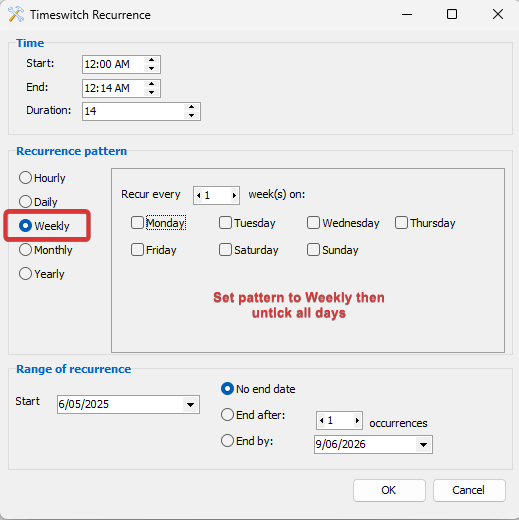
- Allowing further discounts configuration.
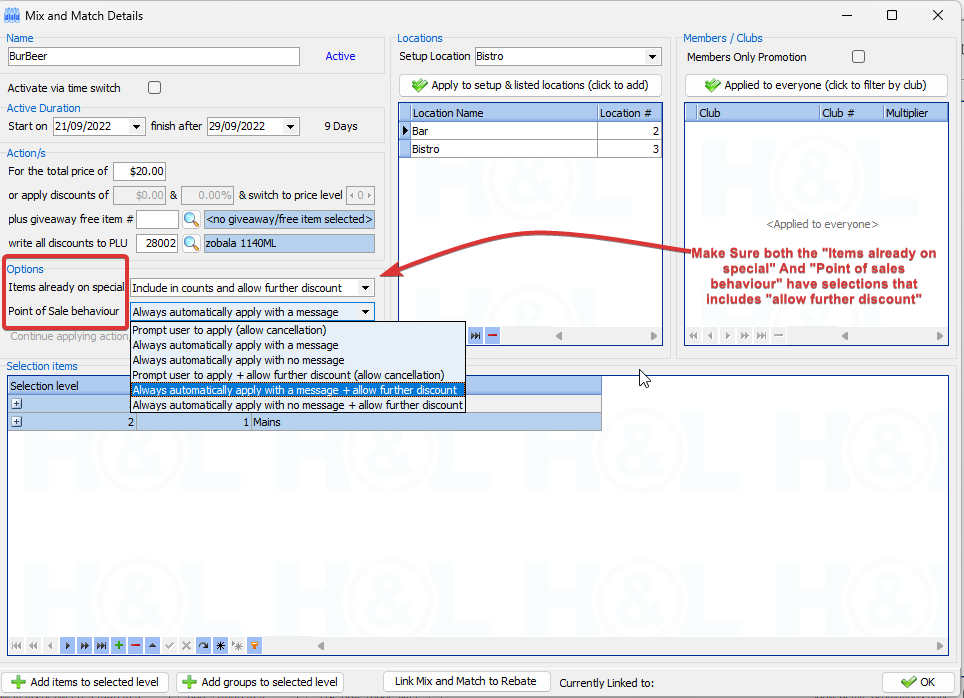
- Removing members only option from Mix & Match setup
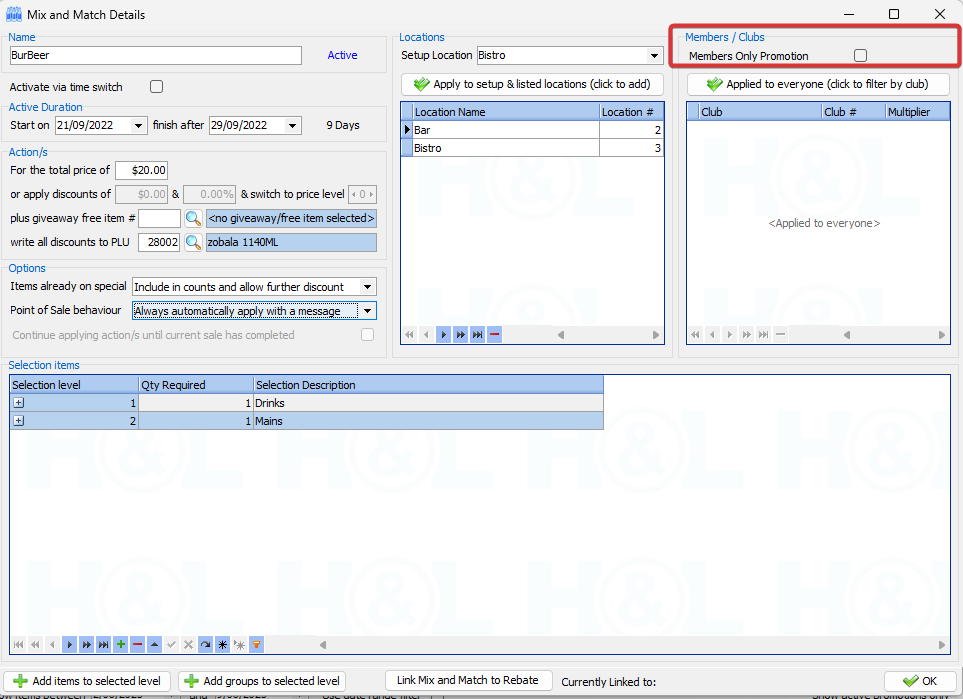
- Marking Mix & Match to be activated via time switch
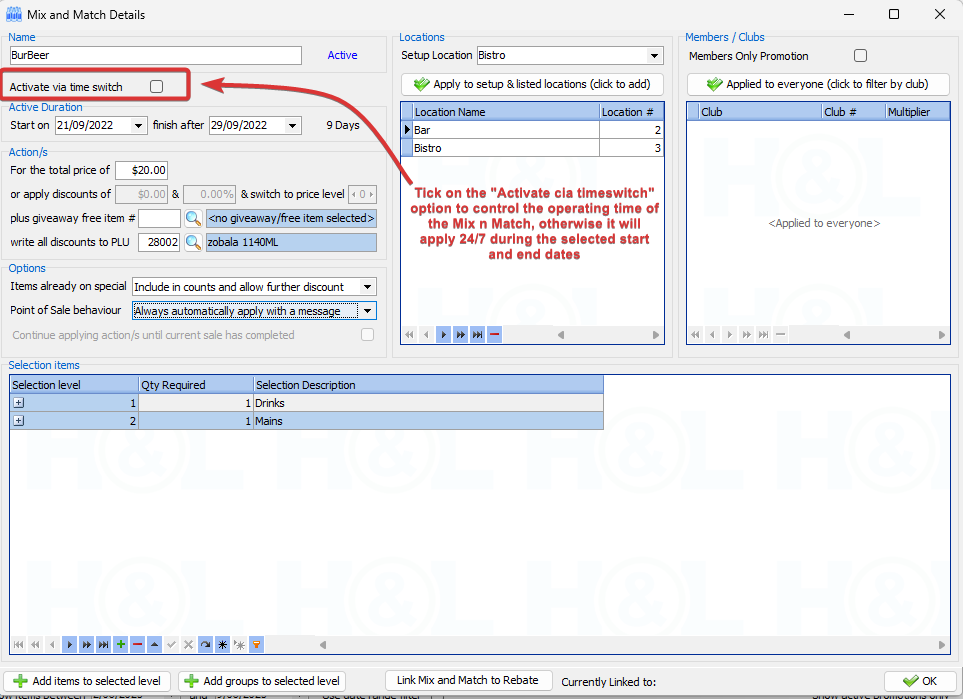
- Allowing/Disabling Mix & Match on a specific station.
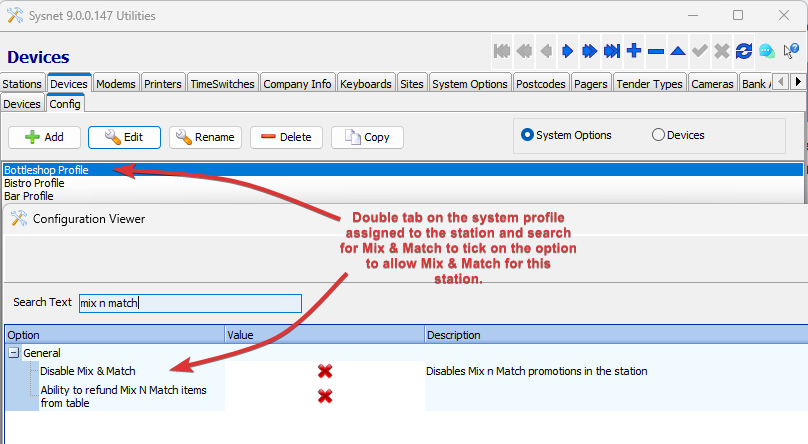
- Process Future Prices manually from the stock app.
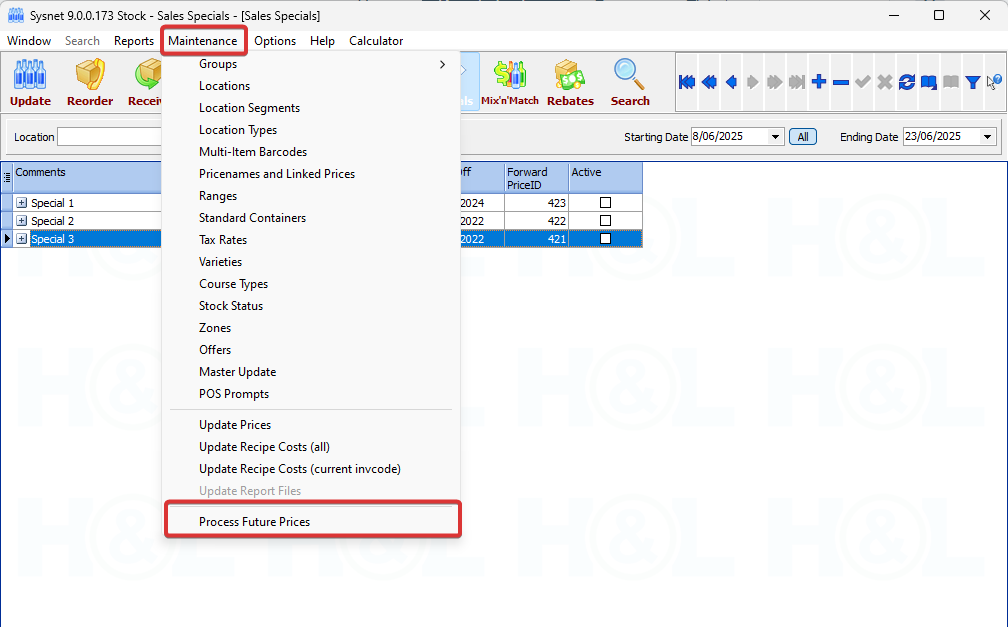
- Check the future prices for item's factors.
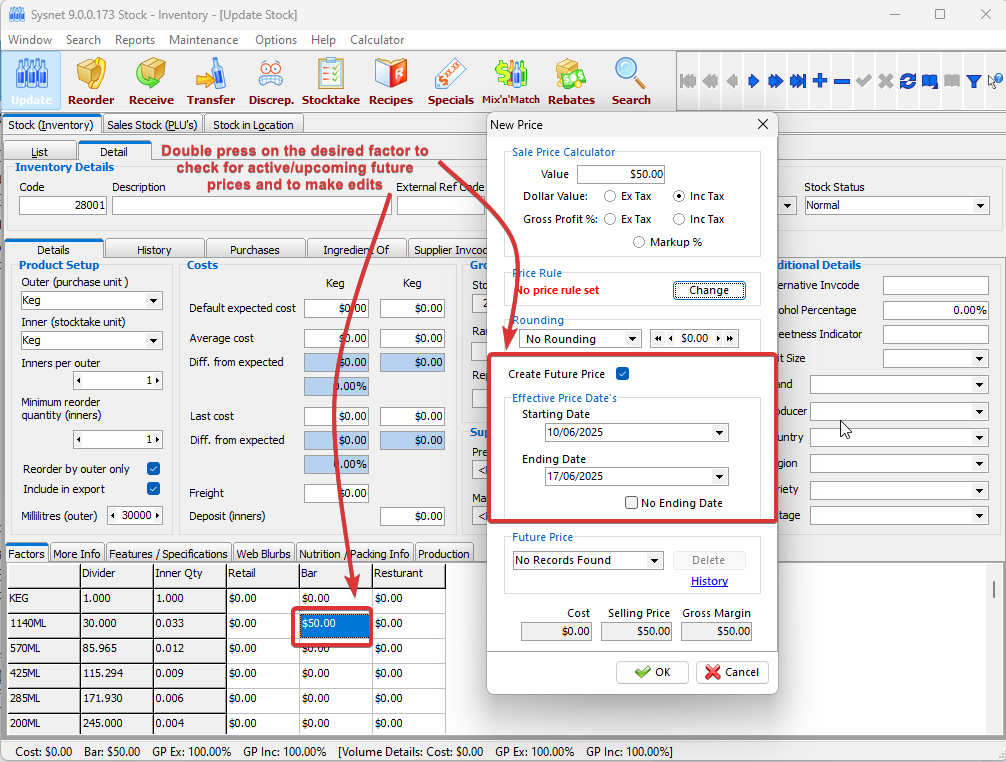
- Activating/Disabling a sales special for making changes.
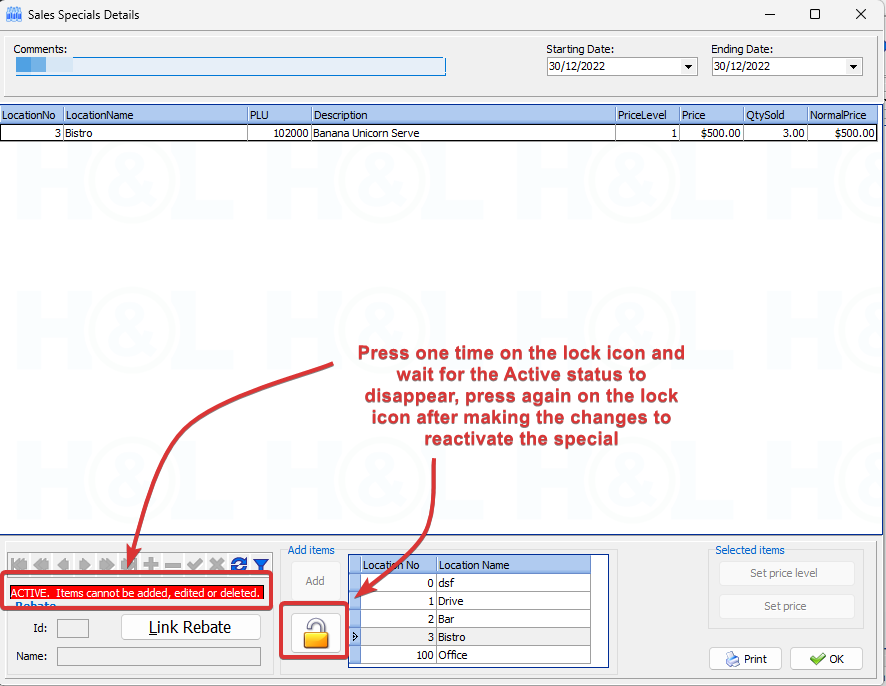
- Reset and download Exceed Database on stations.
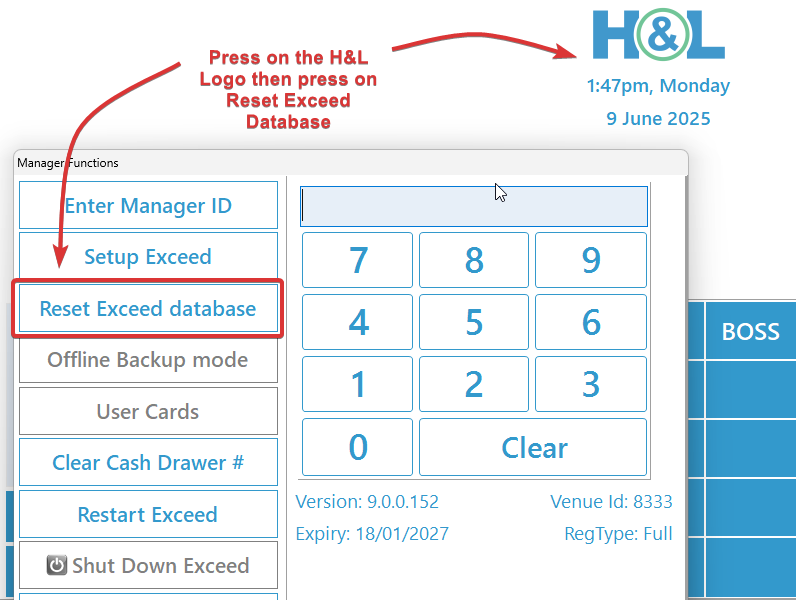
- Processing Sales Specials

- Enable/Disable printing sales specials reports.